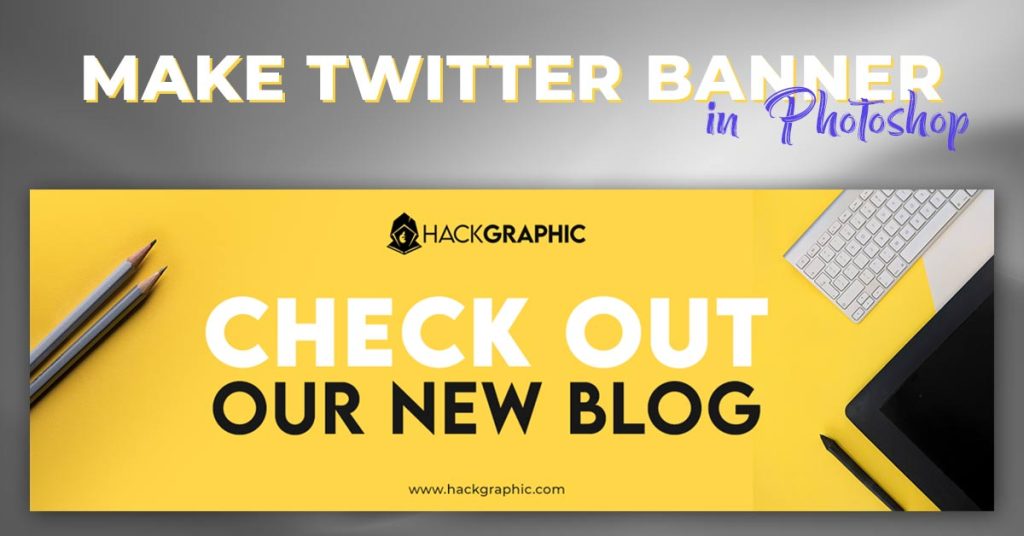The process of how to center text in photoshop is pretty straight forward to understand because Unlike dedicated word programs or design applications like Canva, Photoshop has a more roundabout way of centering text and layers.
When we are going to center something in Photoshop, we just have to use the Align Horizontally and Align Vertically buttons found in the upper settings bar.
But we have to learn in-depth this in means of the area in which we want to center text or image.
In this tutorial, we are going to learn how to center text in Photoshop and these steps can also be applied on any other layer other than text i.e. images, smart objects, etc!
Table of Contents
How To Center Text In Photoshop With One Click
Placing an object in the center of your canvas is the simplest way to centre it. You only need to utilise a keyboard shortcut and a single mouse click to accomplish this!
We are going to center our text in means of area in which text should be centered, So Follow the steps.
Let’s Go For It!
Center Text To Your Entire Canvas In Photoshop:
Step 1:
With the layer you want to center (which is text layer in this tutorial) selected in your layers panel, select your move tool or press V on your keyboard to select move tool.

Next, use the shortcut
Windows:
Control + A to select your entire canvas.
Mac:
Command + A to select your entire canvas.
You will now notice marching ants around your canvas, indicating a selection.

Step 2:
On your top settings bar, you’ll notice a series of icons with rectangles and lines. Click on the icon for the ‘align vertical centers’ option to center your layer vertically within the selection.
If you want to horizontally center your text to your canvas, press the ‘align horizontal centers’ option.
You can use both of these buttons together to center your text to your canvas.
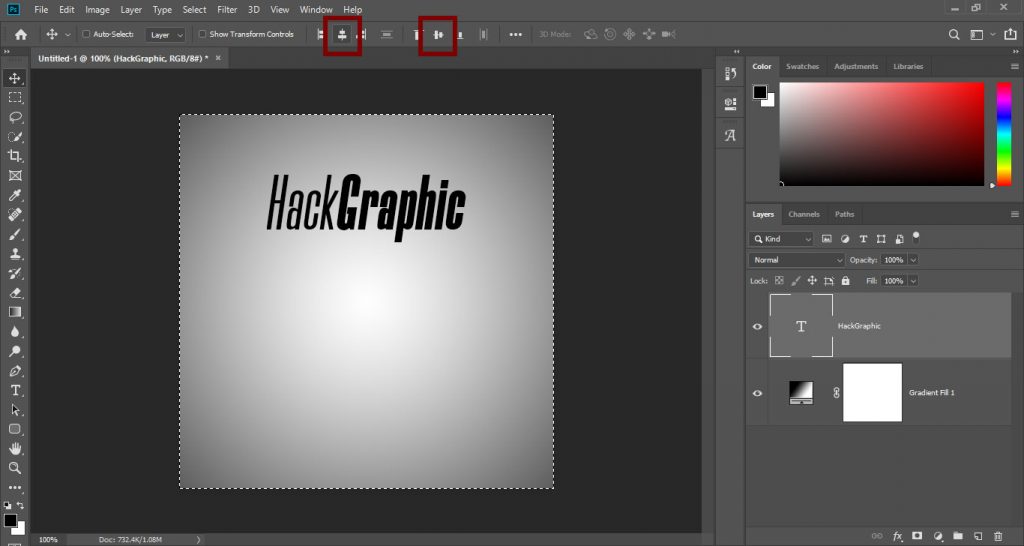
Either way, this is one of the fastest and most effective ways to center a layer in Photoshop.
Windows:
After centring text Press Control + D to deselect the selection.
Mac:
Press Command + D to deselect the selection.

Alignment Icons:
If you remember these alignments, it will be a lot easier to figure out how to align your text. Before we get too much further, it’s important to understand the meaning behind each alignment icon.
Horizontal Alignment Icons:
| Align Left Edges | Will align the left edge or your layer to the left edge or your selection. |
| Align Horizontal Centers | Align the horizontal center of your layer to the horizontal center of your selection. |
| Align Right Edges | Align the right edge of your layer to the right edge of your selection. |
Vertical Alignment Icons:
| Align Top Edges | Will align the top edge of your layer to the top edge of your selection. |
| Align Vertical Centers | Will align the vertical center of your layer to the vertical center of your selection. |
| Align Bottom Edges | Aligns the bottom edge of your layer to the bottom edge of your selection. |
Using these options, you can position your text in just about any way you would want. It just depends on where your selection is.
Center Text To A Selection In Photoshop:
Sometimes you need to center text to a specific place in Photoshop.
In that case, selecting your entire canvas isn’t going to prove very useful. Fortunately, you can create custom selections to center text in Photoshop.
Step 1:
Select your Rectangular Marquee Tool by pressing M or clicking on the Marquee icon in your toolbar.
Next, click and drag out a selection based around where you want to center the text.
You will now have an active selection represented by marching ants (the black and white line) around your selection.
Select the layer you want to center by clicking on it in your layers panel.
Select the Move Tool by pressing V or find it in your toolbar.

Step 2:
Select the alignment icons based on how you want to align your text. In this case, I want to align the horizontal and vertical centers.
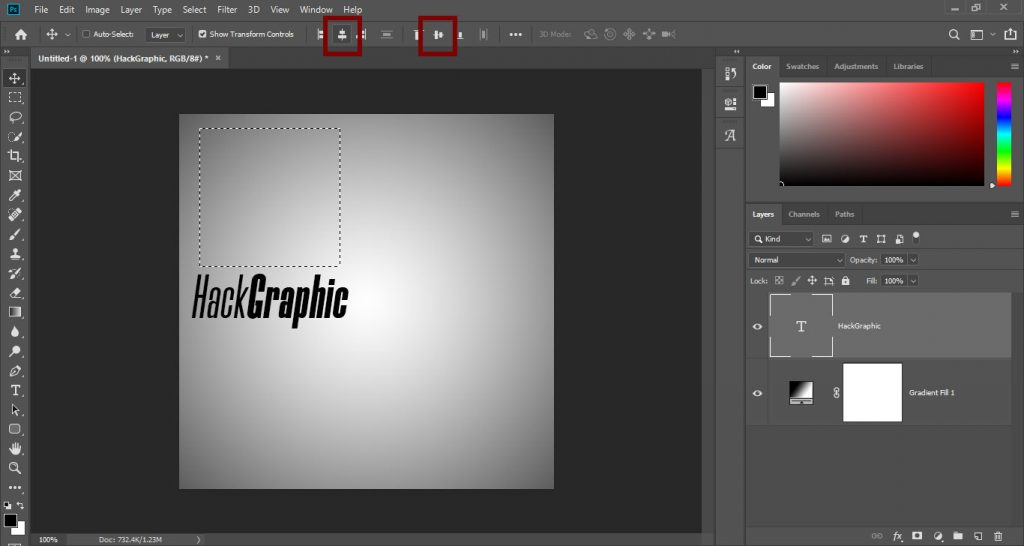
Now my text will automatically align to the inside of my selection.

Windows:
After centering text Press Control + D to deselect the selection.
Mac:
Press Command + D to deselect the selection.
Center Text To A Shape In Photoshop
Another situation you may find yourself in is needing to center your text to a shape in Photoshop. Especially when the shape is complex and too difficult to select with the Marquee Tool, the options seem unclear.
Luckily you can convert any shape into a selection with a simple shortcut method.
Step 1:
Once you’ve drawn out your shape (U), a new shape layer will appear in your layers panel.
Windows:
To turn this shape into a selection, hold the Control Key and click on the layer thumbnail.
Mac:
To turn this shape into a selection, hold the Command Key (Mac) and click on the layer thumbnail.
This will turn the outline of your shape into a selection.

Step 2:
With this new selection active, click on the text layer you want to center.
Select your Move Tool by pressing V or access it in the toolbar.
Click on the alignment icons based on how you want to position the text layer. In this case, I will choose to align horizontal and vertical centers to center my text in the shape.

Since you created a selection of your shape, your text will automatically position itself inside.
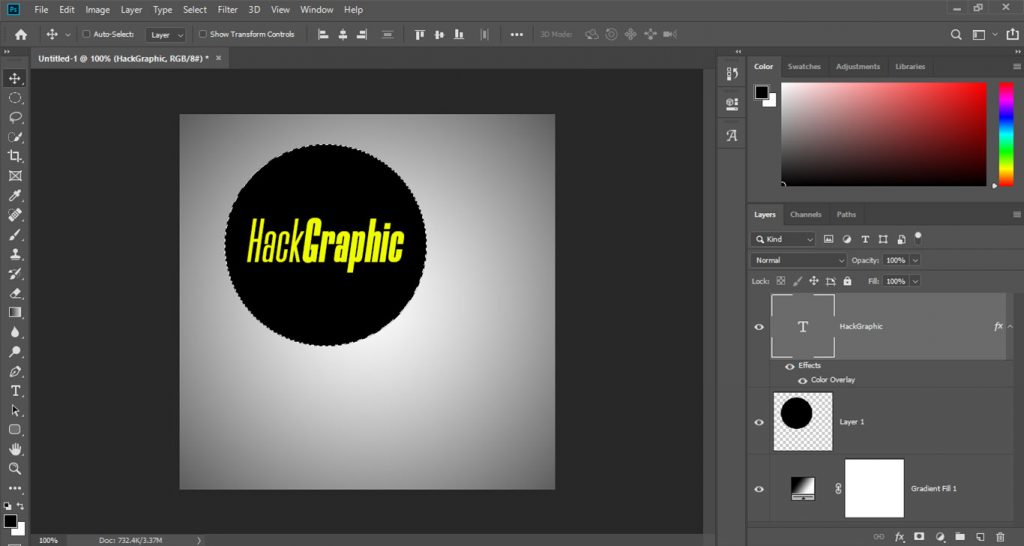
Windows:
After centring text Press Control + D to deselect the selection.
Mac:
Once complete, press Command + D to deselect the selection.
This is by far the easiest way to center text to a shape in Photoshop without any complicated manual selections.
Align Text Without A Selection:
Just like in basic word programs like Pages or Word, you can align text to the left, center, or right in Photoshop.
This can be useful to help further refine how your text is aligned to get a perfect position.
Step 1:
Select your Text Tool by pressing T or accessing it in your toolbar. Click on the text layer you want to adjust the alignment of.
In the top settings bar, you’ll find three different alignment options:
| Left-align text | Will align the right edge of your text to the center, moving your text left. |
| Center text | Will align the center of your text to the middle of your text box. |
| Right-align text | Aligns the left edge of the text to the center, moving your text right. |
Choose whichever option best suits your document.
This is a simple way to align your text to itself, without any particular selection.
This method won’t center your text to your canvas, but it repositions the text based on the text box. It’s another excellent method to know about when learning how to center text in Photoshop.
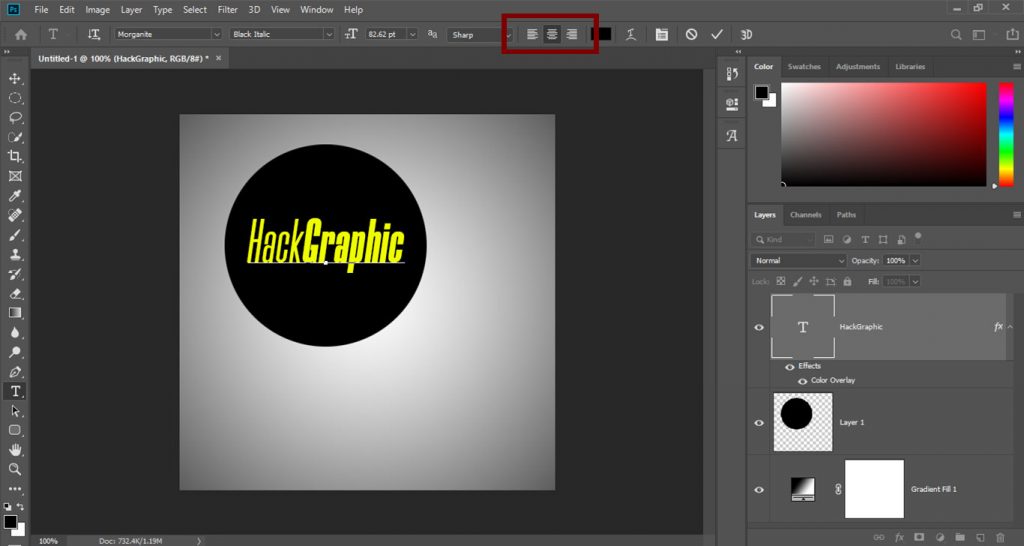
Earn Money Through Photoshop:
Learn Some Ways To Earn Money From Photoshop. Click Here!
Watch Video For Some More Info:

I’m a Graphic Designer with 5+ years of experience. Specialized in Adobe Photoshop.
Get Info About Any Photoshop Editing, Photoshop Manipulation, Logo Design, Flyers, Business Card, Cartoon Portrait and any type of work-related to Graphic Design and Photoshop Editing.