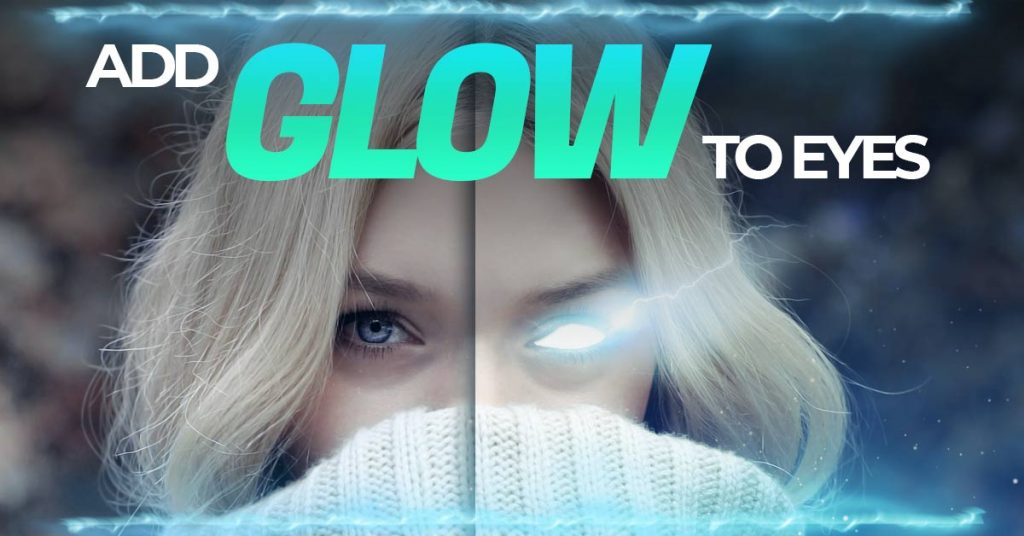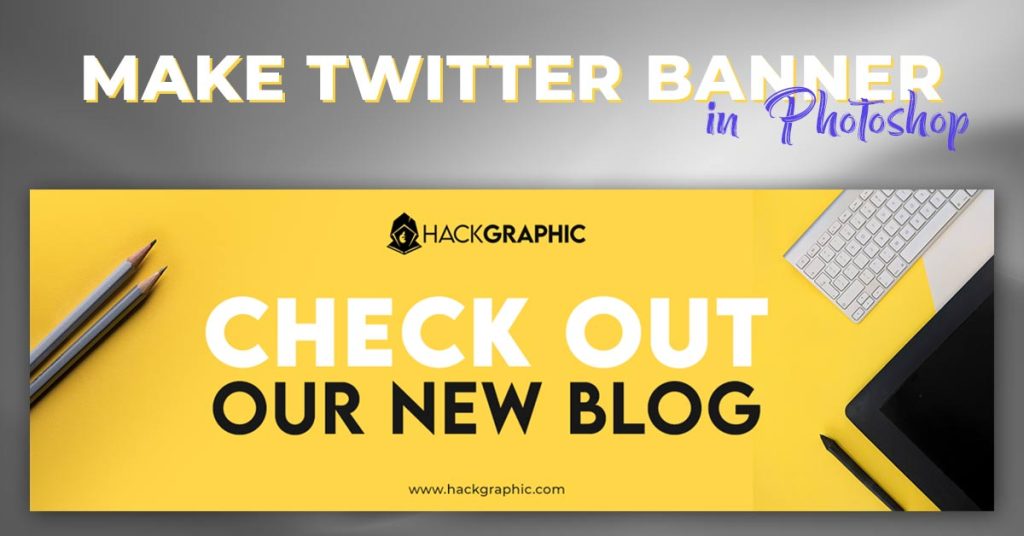Did you want to know how to do glowing eyes in Photoshop in the easiest and efficient way? Then you clicked the right link.
Now you’ve captured your portrait’s picture and you wanted to add some Sci-Fi effect to it or let you have a client that wants to edit his/her portrait in Sci-Fi manner. You have the best choice of adding glow to the portrait’s eyes to give it a magical look.
This type of effect can also be used in compositions where you want to add fantasy and a magical look to the whole composite.
For example, you have to make a movie poster for a fantasy and magical type of movie or you have to make a flyer or card for the magician.
In these cases, this effect like gradient text could be very useful and also you can add this cool effect to your own pictures because it looks so cool and magical.
In this article, I’ll show you how to do glowing eyes in Photoshop and add glow to eyes in the most simplest and realistic way.
Table of Contents
How to Create a Glowing Effect in Photoshop?
So, Let’s Go For It!
Open Portrait Image In Photoshop
First of all, you have to Open your portrait image in Adobe Photoshop. For this, you can simply drag and drop on the Photoshop interface to open the image.
You can also go to File > Open on the top left corner.

In my case, it is a women’s portrait picture that I’ve opened in Photoshop.

Select Eyes Of Portrait In Photoshop
Now you have your image opened in Photoshop, the next thing you have to do is to select the eyes of the portrait and for this, we have to just only select the white and black parts of the eye.
You don’t need to select anything except that eyeball.
You can use any selection tool to select that eye part but you have to be accurate as that selected area will be the area from where the light will be immerging. It means that area is the part from where the glow will be coming.
So we have different types of selection tools in Photoshop, You can use Marquee or Lasso Tool but the best in my suggestion is Pen Tool.
Like in my example I’ve selected the eyes of the portrait and black & white lines surrounded that area.

Create New Layer In Photoshop
After selecting that eye you have to create a new layer in Layers Panel. Just click on the New Layer icon to create a new layer.

Fill The Selection In Photoshop
After creating the new layer, make sure that the new layer is highlighted and fill that selected area whit white color.
You can use Paint Bucket Tool for this and also you can go to Edit > Fill.

After going to the fill select White in Contents and then click OK.
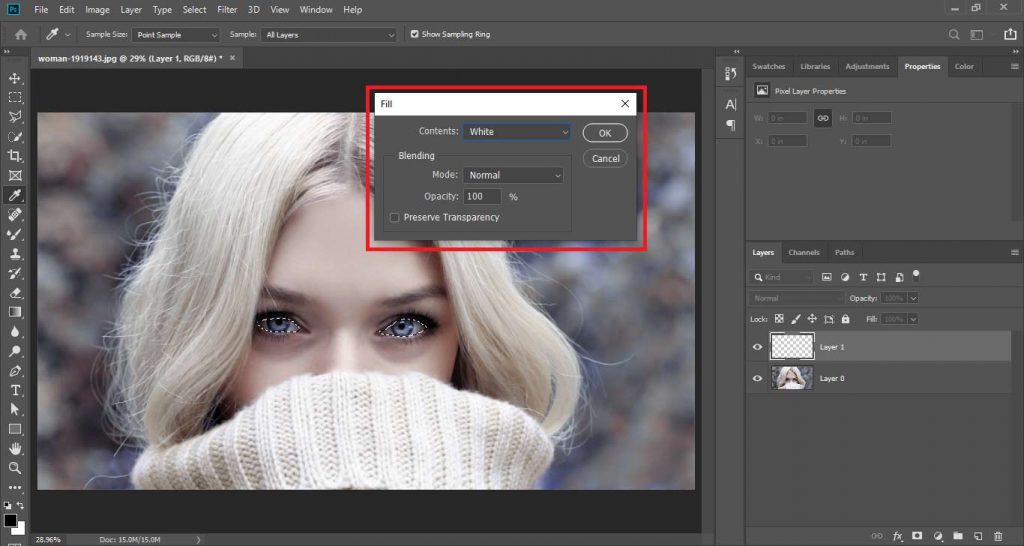
Now this image is already going to look magical and now follow the next steps.
Adding Outer Glow In Photoshop
Now we have our eyes colored with solid white color in a new layer. Now we have to add glow to that solid white eyes to make it enlighten.
For this, you have to Add Outer Glow to that layer.
Right-Click on the white eyes layer and go to Blending Options.
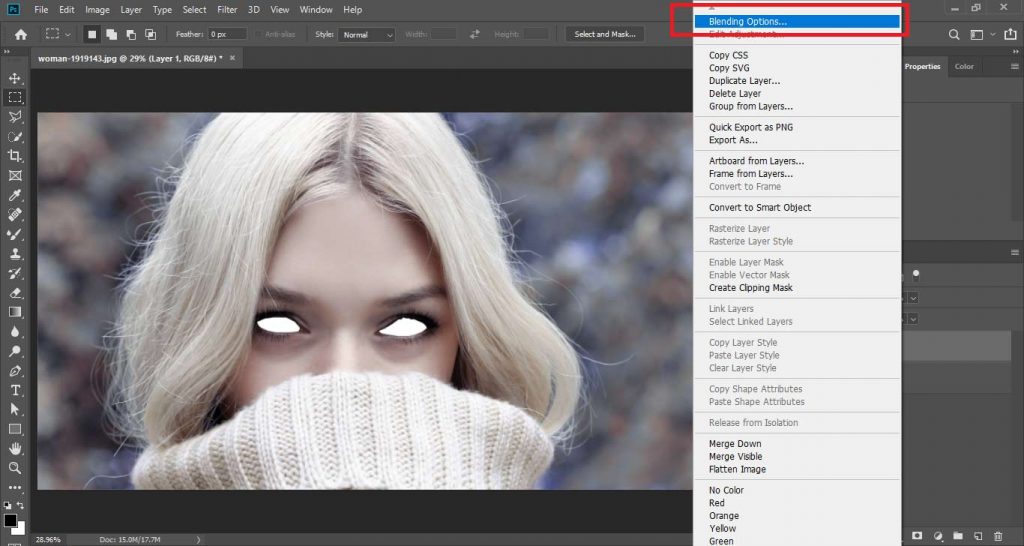
Then check and select the Outer Glow option and make sure your Blending Mode will be Screen in Outer Glow and add the setting of your choice or you can copy mine.

You can change the color of glowing light.
I’ve used these settings and colors for my composite.
Adding Inner Shadow In Photoshop
After these steps, our eyes are glowing already but we have to add some final touches to it to look more realistic.
For this, we have to add a little of Inner Shadow and you can set my settings of Inner shadow but make sure that shadow is from up to down direction.
After adding the shadow your picture will look like this.

Adding Thunder Effect
Now our eyes are glowing and realistic and we have one more element to add to our composite to make it more attractive.
That is a thunder image and we have to first import it to our document.
Changing Blending Mode And Erasing
Now change the blending mode of thunder to Screen to make sure all the lights are visible and darkness will be hidden.

Now arrange the thunder around the eye where you want and erase the surrounding elements from the thunder image and for this make a mask of thunder image and remove all unnecessary things from the photo.
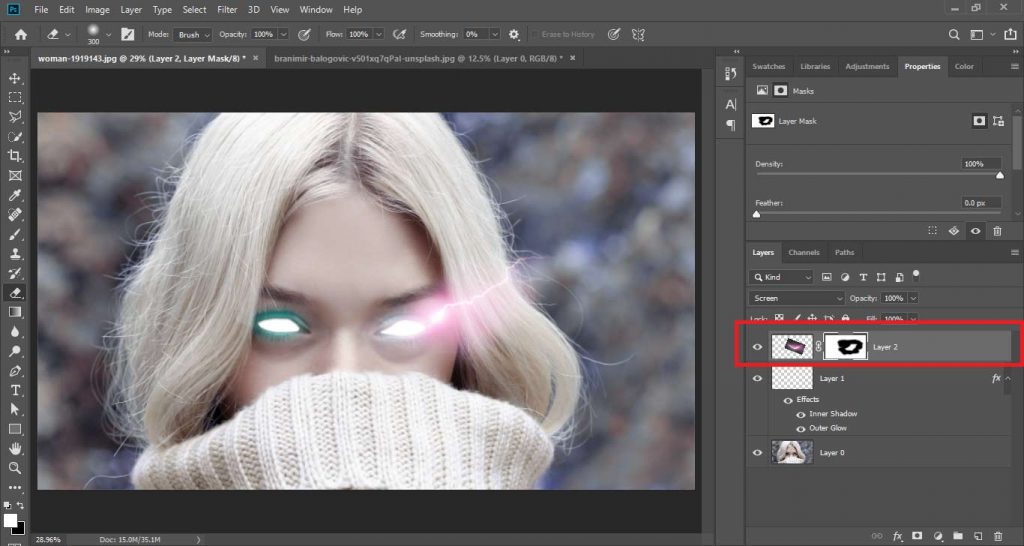
Learn To Use Other Interesting Design Manipulations:
Adding a Hue/Saturation Adjustment Layer
We’ve added thunder but it has a different color from the glow around the eyes so we have to match the colors.
Now we have to add a Hue/Saturation Adjustment Layer and make it a clipping mask to the thunder layer.
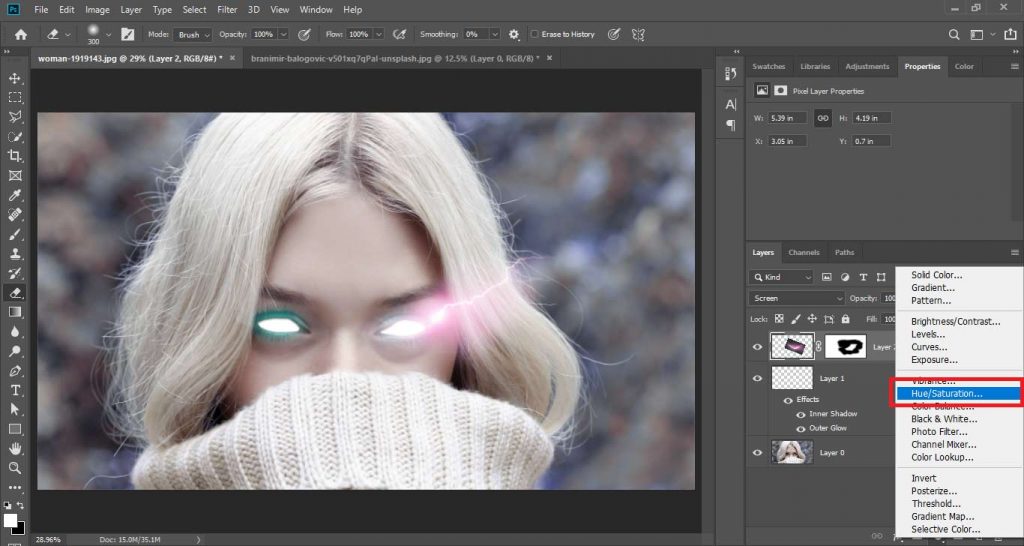
Then change the Hue to change the color of thunder and match it with the Glow color of the eye.
I’ve also changed Hue and matched it to the sky blue tone of my Glow.

Adjusting Lightning
In case you are learning how to do glowing eyes in photoshop you should have to adjust lightning to get maximum realistic results.
Adding Brightness & Contrast Adjustment Layer
The portrait is almost finished and looks fantastic, but we still need to add a little lighting to the face and darken some other parts of the image because thunder is impacting the lightning on the face.
For this, we have to add a Brightness and Contrast layer and lower the Brightness and increase the Contrast.

Arranging Brightness & Contrast Adjustment Layer
You have to place the Brightness & Contrast Adjustment Layer above the main image and below all layers of eyes and everything so that this does not affect the eyes and thunder.
Masking Brightness & Contrast Adjustment Layer
Now select the mask of Brightness and Contrast layer with the help of a soft round brush paint a circle with black color on the face of the portrait to erase that lowered brightness from that area and enlighten the area surrounding eyes and darkens the other parts of the image.
Also Learn: How To Make Sparkles In Photoshop (Easy Step-By-Step)
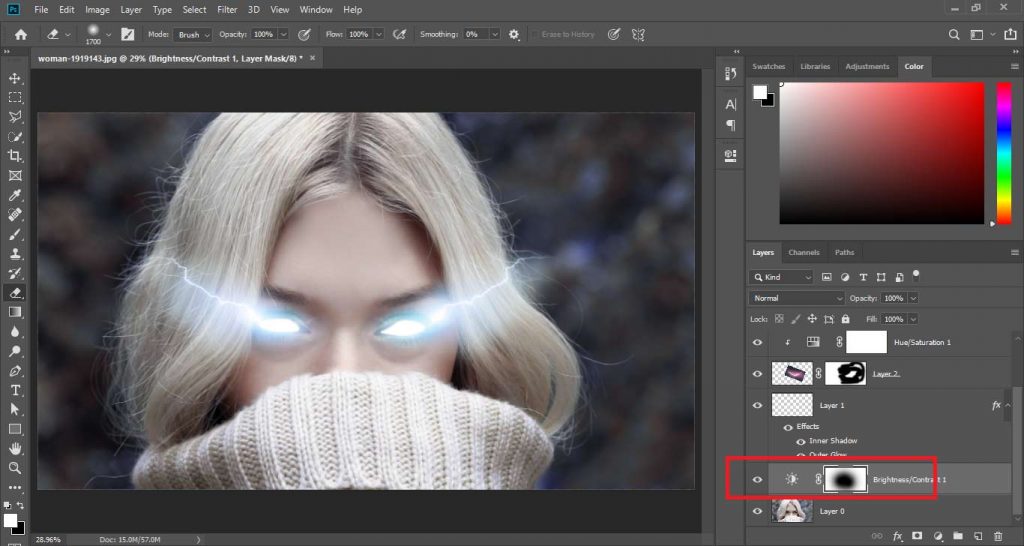
Conclusion | How to do Glowing Eyes in Photoshop?
After following all these steps, I have this final result of the picture having glow-in eyes like magic. Now this image is ready to use in any composite and to make a movie poster from it. And this is how to do glowing eyes in photoshop.

Watch Video:
FAQs | How to do Glowing Eyes in Photoshop
How do you add an eye glint in Photoshop?
Create a new layer in Photoshop, choose a small, soft white brush, and paint a tiny dot where you want the eye sparkle to appear. Set the opacity and layer blending mode to “Screen” according to your preferences. To adjust the glint’s size and brightness, use a layer mask.
How do you make a glow light in Photoshop?
Create a new layer in Photoshop, paint the glow’s shape with a soft brush and the desired color, and then filter the layer with the Gaussian Blur effect to create a glowing light. To get the desired glow effect, change the blending mode and layer opacity.
What is the glow effect plugin for Photoshop?
The “Knoll Light Factory” plugin by Red Giant is among the most well-liked glow effect Photoshop plugins. It provides a huge selection of fully editable light effects that can be used on pictures, videos, and text. A plugin is a flexible tool for constructing many kinds of light effects because users may modify factors including color, size, brightness, and motion.
How do you make your eyes glow in pictures?
Soft, natural lighting will accentuate your eyes and make them seem radiant in photographs. Use a catchlight effect, make sure the exposure and focus are correct, and think about post-processing methods like modest contrast and brightness tweaks. Try several things until you get the ideal balance for a bright glance.
How can I make my eyes glow?
Luminous eyes are usually achieved through digital art or photography. For a more realistic glow, try special effects contact lenses, photo editing software, or better lighting to increase eye brightness.
How do you draw a glowing eye?
Sketch the basic eye structure and then add vivid colours, like as blues or greens, to create a glowing eye. To simulate a glow, apply highlights and use shading to create depth. Try with different gradations and contrasts to create a glowing look.

I’m a Graphic Designer with 5+ years of experience. Specialized in Adobe Photoshop.
Get Info About Any Photoshop Editing, Photoshop Manipulation, Logo Design, Flyers, Business Card, Cartoon Portrait and any type of work-related to Graphic Design and Photoshop Editing.