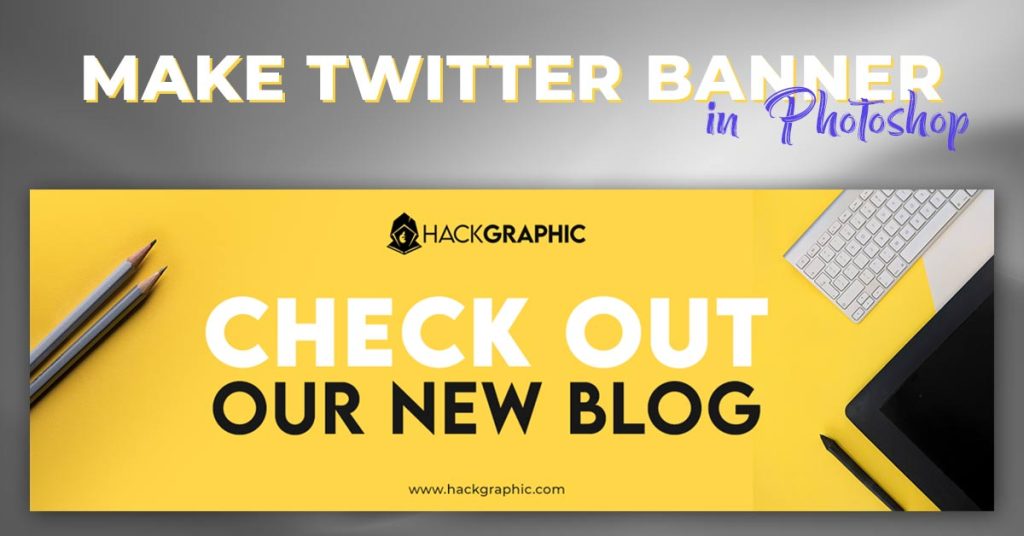Layer masks are one of the useful tools in Photoshop. They help to non-destructively refine your layers. You’ll need to duplicate a layer mask sometimes to use that mask on other layers. So, here is the best way to copy that mask to other layers or move that mask from one layer to another layer.
Let’s Go For It!
Table of Contents
How to Copy a Layer Mask in Photoshop
You must use a straightforward keyboard shortcut in Photoshop to copy a layer mask since there is no direct “copy” option for layer masks.
For Mac:
With your layer mask selected, hold “Option” + Drag Mouse to another layer to duplicate the layer mask.
For Windows:
With your layer mask selected, hold “Alt” + Drag Mouse to another layer to duplicate the layer mask.

Drag it over the desired layer where you want to copy the layer mask.

Now you have the duplicate copy of the original layer mask. In those situations when you need the same layer mask for more than one layer, this is perfect!
This technique can be used to copy layers and layer effects as well.
How to Move a Layer Mask in Photoshop
In order to move masks, you can move one mask to a completely other desired layer in Layers Panel.
Firstly to move a layer mask, just click on the layer mask, hold and drag it to another layer.

This will move the layer mask without making a duplicate version of that mask.

How to Delete a Layer Mask in Photoshop
To delete masks, you can delete masks very easily.
In order to delete a layer mask, just click on the layer mask, hold and drag it to the delete icon in Layers Panel, or just press the “Delete” button on the keyboard.

So Press the “Delete” button after selecting layer mask.
This will work both for Mac & Windows.
How Many Time You Can Copy Masks To Layers?
You can repeat these steps as often as you want. Whether when you have 2 layers or 200 layers, the process remains the same.
Can You Copy Mask Simply By Pressing Ctrl+C?
There is no way of directly selecting a layer mask and pressing Ctrl+C and Ctrl+V on other layers to copy that mask to another.
So this method does not work in Photoshop.
Conclusion
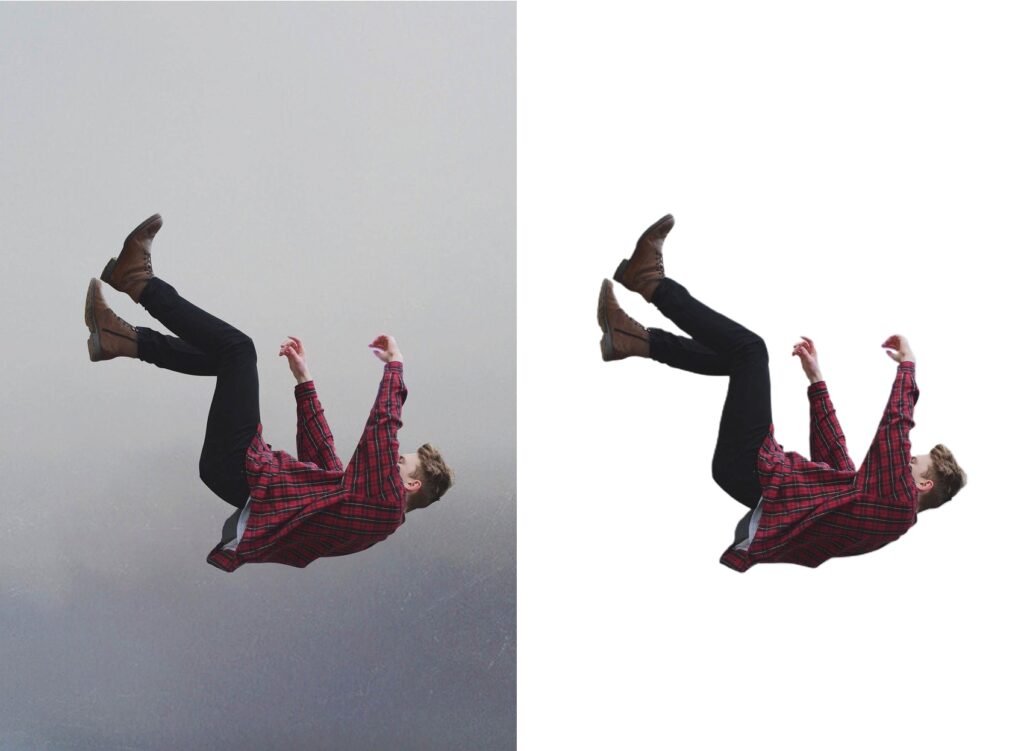
Keep Learning:
How To Make Banner Ad Or Poster Design For BillBoards Or Social Media Ads.
Here I have An Example Video How to Do That:
These processes are so easy to use but you have to remember keyboard shortcuts to copy layer mask which is “Option” for Mac & “Alt” for Windows.

I’m a Graphic Designer with 5+ years of experience. Specialized in Adobe Photoshop.
Get Info About Any Photoshop Editing, Photoshop Manipulation, Logo Design, Flyers, Business Card, Cartoon Portrait and any type of work-related to Graphic Design and Photoshop Editing.